Setting up your workspace
FeenoX Tutorial #0
Table of contents
1 Foreword
FeenoX is a cloud-first engineering tool. Therefore, it runs natively on GNU/Linux platforms.
Here is a 5-min explanation of why it works this way, and why it is not expected to run in Windows (although it can run in Windows if you try hard enough, but it is not worth it):
Theoretically, the tool could be compiled and run in other architectures such as Windows or MacOS in a non-cloud approach. However, this is highly discouraged because those two operating systems are
- not cloud-friendly, let alone cloud-first; and
- neither free-as-in-free-beer nor open source.
In order to take the tutorials that follow, it is then recommended to stick to GNU/Linux as explained below.
The best way to learn and to understand how FeenoX works is to use a native GNU/Linux distribution as the main operating system, either in a laptop or a desktop PC. This sentence from PETSc’s Matt Kneppley from 2015 speaks for itself:
“It is really worth any amount of time and effort to get away from Windows if you are doing computational science.”
https://lists.mcs.anl.gov/pipermail/petsc-users/2015-July/026388.html
If you already use GNU/Linux then you are almost set! Any distribution will do, although FeenoX is developed in Debian so
apt-get(orapt) will be used as the package manager. Note that the names of the packages being installed as dependencies may vary from distribution to distribution.If you do not currently use GNU/Linux as your main operating system and still do not want to spend any time nor effort on doing things right, you can either
- fire up a virtual GNU/Linux server in a cloud provider (e.g. AWS, Azure, DigitalOcean, Contabo, etc.) and connect through SSH, or
- use a containerized GNU/Linux (e.g. with
docker), or - use a GNU/Linux box through an virtual computer emulator (e.g. VirtualBox, VMWare, Vagrant, etc.)
Note that any of these three options is at least as difficult as using a native GNU/Linux box.
Up to this point, I assume you have access to a Unix-like shell
(i.e. a GNU/Linux terminal, MacOS or even Cygwin or something of the
like) as a regular user and that you have permissions to use
sudo. If you do not know what this means, look it up in
your favorite search engine, watch some videos online or—even better—ask
for help. Spend some time (which will be really worth it) familiarizing
with working with the terminal, issuing commands, etc.
In the following sections there will be terminal mimics. Lines
starting with $ show commands that ought to be typed into
the command line. The $ itself does not have to be typed as
it is part of the prompt. Lines not starting with a dollar sign show the
output of the invoked command. For example
$ feenox
FeenoX v0.2.144-g31d72de
a free no-fee no-X uniX-like finite-element(ish) computational engineering tool
usage: feenox [options] inputfile [replacement arguments] [petsc options]
-h, --help display options and detailed explanations of commmand-line usage
-v, --version display brief version information and exit
-V, --versions display detailed version information
--pdes list the types of PROBLEMs that FeenoX can solve, one per line
Run with --help for further explanations.
$When the output of a command is too long and not important for the
tutorial, an ellipsis is denoted with [...]:
$ feenox
[...]
$2 FeenoX
The most important thing to set up is FeenoX itself. Since there are
still no Debian packages for FeenoX, the most straightforward way to go
is to download the Linux binary tarball from https://seamplex.com/feenox/dist/linux/ and copy the
executable into /usr/local/bin so it is globally available.
To download the tarball you need wget and to un-compress it
tar and gz (which should be already installed
anyway), so do
$ sudo apt-get install wget tar gzip
$ wget https://seamplex.com/feenox/dist/linux/feenox-v0.2.142-g8f80cb9-linux-amd64.tar.gz
[...]
$ tar xvzf feenox-v0.2.142-g8f80cb9-linux-amd64.tar.gz
[...]
$ sudo cp feenox-v0.2.142-g8f80cb9-linux-amd64/bin/feenox /usr/local/bin/
$If you do not have root access, read the complete download or compilation instructions. Search for “root” and read along.
You should now be able to invoke FeenoX by executing
feenox from any directory. See the “Invocation” section of
the FeenoX
Manual for details about how to invoke it. Check this is the
case:
$ feenox
FeenoX v0.2.144-g31d72de
a free no-fee no-X uniX-like finite-element(ish) computational engineering tool
usage: feenox [options] inputfile [replacement arguments] [petsc options]
-h, --help display options and detailed explanations of commmand-line usage
-v, --version display brief version information and exit
-V, --versions display detailed version information
--pdes list the types of PROBLEMs that FeenoX can solve, one per line
Run with --help for further explanations.
$If you get stuck or get an error, plase ask for help in the Github discussion page.
2.1 Compiling from source
If you want to tweak the compilation flags, use other libraries, modify the code or just learn how FeenoX works, follow the Compilation instructions. Again, do not hesitate to ask in the Github discussion page.
2.2 Executing an example
The FeenoX examples are a set of annotated input files that can be found online at https://www.seamplex.com/feenox/examples/. These examples range from a simple “Hello World” down to thermo-mechanical problems.
Let us run one of them to check FeenoX works. Find the examples
directory and cd into it. If you have a binary version, it
will be in share/doc/examples. If you have the source
tarball or cloned the repository, it will be directly
examples.
So far the only example that already comes with a mesh (so Gmsh is not needed to run it) is the “Parallelepiped…” one:
$ cd examples
$ feenox parallelepiped-thermal.fee
2.43384e-10
$ feenox parallelepiped-mechanical.fee
9.5239e-05
$ The smaller the numbers, the better the convergence with respect to the analytical solution. After installing Gmsh below, we will refine the meshes and check these numbers decrease.
2.3 Executing a test
By design, FeenoX has to have a set of tests such that if a
regression is introduced in the code (say someone flips a sign by
mistake), the bug can be quickly detected and eventually fixed. The
tests are run with make check when compiling the source, as
explained in the Compilation
instructions.
Alternatively, go to the tests directory, pick any of
the shell scripts ending in .sh and run them:
$ cd tests
$ ./nafems-le1.sh
nafems-le1.fee 1 ... ok
nafems-le1.fee 2 ... ok
nafems-le1.fee 3 ... ok
nafems-le1.fee 4 ... ok
nafems-le1.fee 5 ... ok
nafems-le1.fee 6 ... ok
nafems-le1.fee 7 ... ok
nafems-le1.fee 8 ... ok
$If any of the lines does not say ok but something else,
then the code contains at least one error.
3 Gmsh
To solve problems involving partial differential equations
(i.e. elasticity, heat conduction, neutron transport, etc.) FeenoX needs
a mesh in Gmsh’s MSH
format. Any mesher whose output format can be converted to
.msh should work, altough of course the most natural way to
create these meshes is to use Gmsh
itself.
The easiest way to go is to install Gmsh from the apt
repository:
$ sudo apt-get install gmshCheck gmsh is globally available by calling it with
-info:
$ gmsh -info
Version : 4.10.5
License : GNU General Public License
Build OS : Linux64
Build date : 20220701
Build host : gmsh.info
Build options : 64Bit ALGLIB[contrib] ANN[contrib] Bamg Blas[petsc] Blossom Cgns DIntegration Dlopen DomHex Eigen[contrib] Fltk Gmm[contrib] Hxt Jpeg Kbipack Lapack[petsc] LinuxJoystick MathEx[contrib] Med Mesh Metis[contrib] Mmg Mpeg Netgen ONELAB ONELABMetamodel OpenCASCADE OpenCASCADE-CAF OpenGL OpenMP OptHom PETSc Parser Plugins Png Post QuadMeshingTools QuadTri Solver TetGen/BR Voro++[contrib] WinslowUntangler ZlibF
FLTK version : 1.4.0
PETSc version : 3.14.4 (real arithmtic)
OCC version : 7.6.1
MED version : 4.1.0
Packaged by : geuzaine
Web site : https://gmsh.info
Issue tracker : https://gitlab.onelab.info/gmsh/gmsh/issues
$It should be noted that depending on the version of the base
opearating system, the Gmsh version in the apt repository
might be old enough so as to fail with the examples provided in the
tutorials, that are based on recent Gmsh versions. If this is the case,
as with FeenoX above, you can always download newer Gmsh binaries:
$ wget http://gmsh.info/bin/Linux/gmsh-4.10.5-Linux64.tgz
[...]
$ tar xvzf gmsh-4.10.5-Linux64.tgz
[...]
$ sudo cp gmsh-4.10.5-Linux64/bin/gmsh /usr/local/binAlso, Gmsh can be compiled from source by following the instructions in the documentation.
It is important to note that Gmsh creates its meshes by reading an
input file with extension .geo without needing to use a
graphical interface at all. Therefore, Gmsh can be used even through
ssh or docker where there is no graphical
device. However, it does provide a GUI that is very handy to create the
.geo in the first place and to help identify the ids of the
surfaces that will be subject to boundary conditions (or volumes for
material properties). So you will be able to go through the tutorials in
text-only mode but you will not be able to exploit its full potential
nor even see what the mesh you are using look like.
3.1 Checking that mesh refinement gives more accurate results
Let us now go back to the examples directory and refine
the mesh of the “Parallelepiped…”
case.
$ gmsh -3 parallelepiped.geo -order 1 -clscale 1.2 -o parallelepiped-coarse.msh
[...]
$ gmsh -3 parallelepiped.geo -order 2 -clscale 0.6
[...]
$ feenox parallelepiped-thermal.fee
1.05973e-10
$ feenox parallelepiped-mechanical.fee
6.95446e-05
$ Don’t worry if you do not undertsand the Gmsh command line. We will work out the details in the tutorials.
4 Text editor
In order to create the both the FeenoX and the Gmsh input files, you will need a text editor. In principle any editor will do, but since FeenoX uses keywords to define the problem being solved, it is way more efficient (and aesthetically more pleasant) to use one that supports syntax highlighting.
So far, FeenoX supports highlighting for Vim and Kate, both discussed below. Other editors such as Emacs, Nano, Pico, Gedit, etc. can be used.
4.1 Vim
The vim text editor can be perfectly used to edit input
files. It is text-only so it works through ssh and
docker. It has a non-trivial learning curve but it is worth
to learn its basics because at some point you will want to run FeenoX in
an actual cloud server. Vim will be
your friend there.
To enable syntax highlighting copy the file fee.vim
into ~/.vim/syntax.
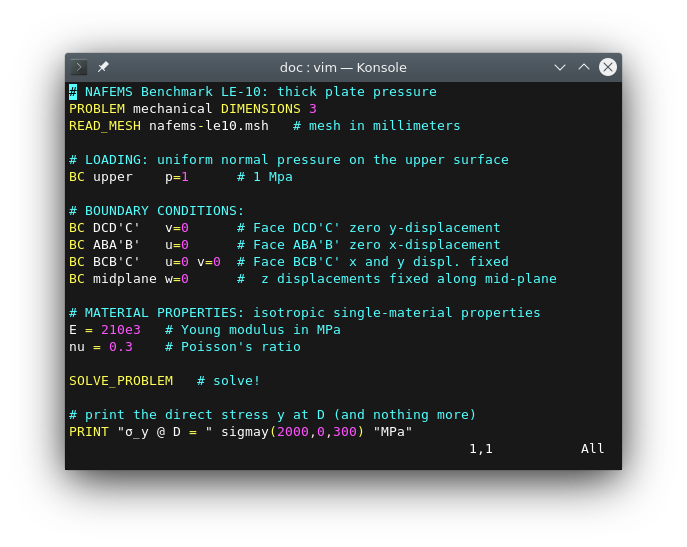
4.2 Kate
For those using a native GNU/Linux box with a graphical interface, the recommended editor is Kate.
To enable syntax highlighting copy the file feenox.xml
into ~/.local/share/katepart5/syntax/.
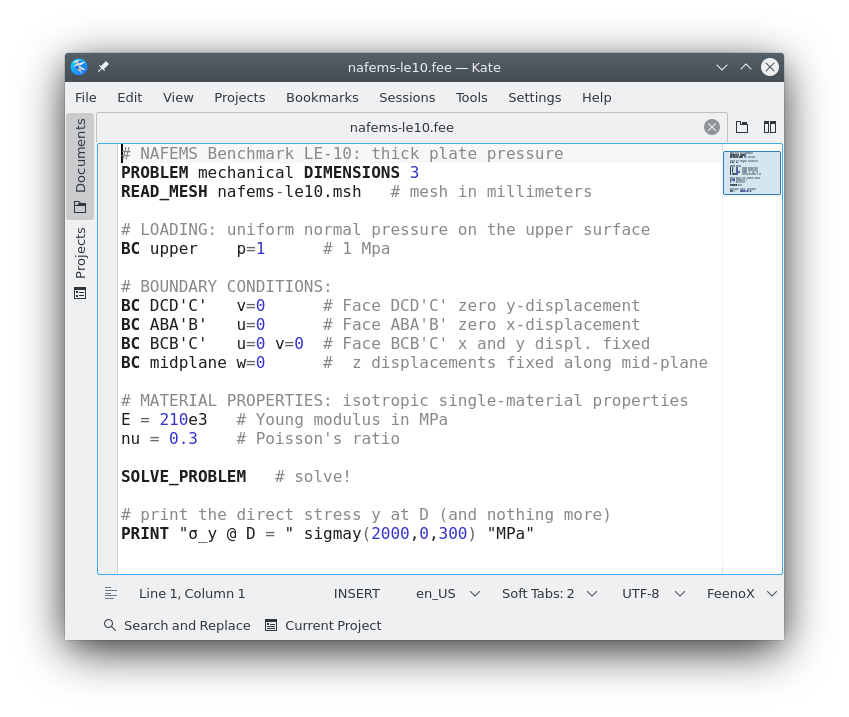
5 Post-processors
FeenoX can write mesh results either in .msh or
.vtk format. The former can be read and postprocessed by Gmsh. The latter can be read and
postprocessed by a few different tools, but Paraview is the flagship
postprocessor. In general any version will do, so it can be installed
with
$ sudo apt-get install paraviewAlso binaries and source versions can be downloaded.
Note that both Gmsh in post-processing mode and Paraview make sense only if you have access to a graphical device.
6 Notes on hardware
6.1 Memory
Solving PDEs with FeenoX might need a lot of memory (depending on the problem size). Mind the total RAM your system has. If you are using a laptop, FeenoX might thrash it if the problem is way too big.
6.2 CPU
Solving problems with FeenoX during a lot of time might increase the CPU temperature significantly. Make sure your hardware is properly cooled before executing FeenoX during a long period of time.